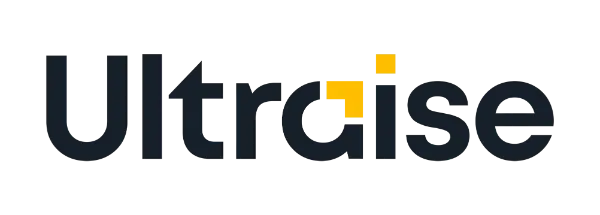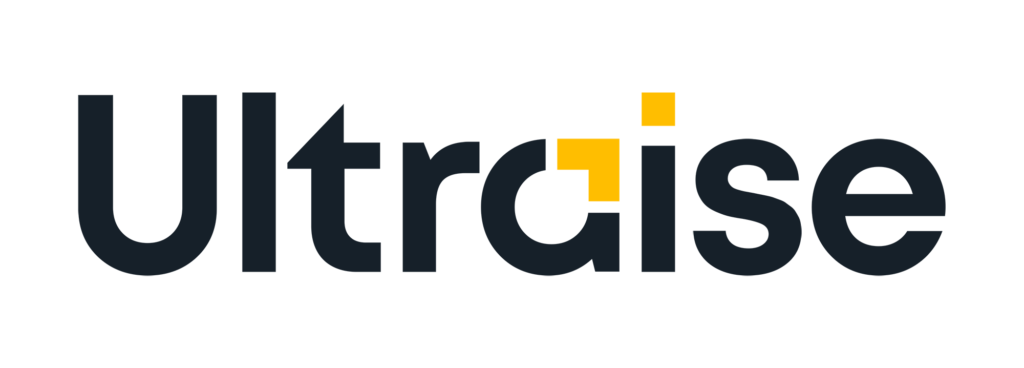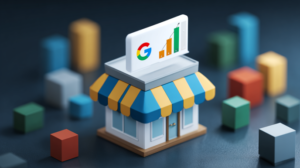Giving account access to marketing agencies or freelancers can be a scary task. As a business owner, you may think that the only way to grant someone access to your account is by giving your username and password, which is risky. But the truth is that you can grant access to someone only to your ad account without providing your user info.
Table of Contents
ToggleWhy should you grant access to your ad accounts to somebody else?
In most cases, the reason for giving access is that you hire a business service to manage, create, or optimize your PPC campaigns.
Without ad account access, it will be impossible to view and perform any changes in your ad account. Therefore, you must grant access to the one you work with.
There are many different advertiser platforms out there, and it’s not easy and intuitive to find the way to grant access to others on each platform. However, you should never give your username and password (Which is a risky thing to do).
The correct way to grant access is by granting only ad account access on each platform. It is the safest way because whenever you want, you can remove the ad account access from those you invited to manage it.
The easiest way to grant someone else access to your ad account is by letting others take control of your desktop with software like “Anydesk”, or “Zoom”. All you have to do is watch as they grant themselves access through your desktop.
Still, want to know how it looks or do it by yourself?
Giving access to your ad account on Facebook/Instagram (Meta):
You first need to access your Facebook Ads Manager
Each Facebook user has a personal advertiser account connected to it.
You can access your ads manager by clicking this link:
https://facebook.com/adsmanager
You can also reach the ads manager through your Facebook feed:
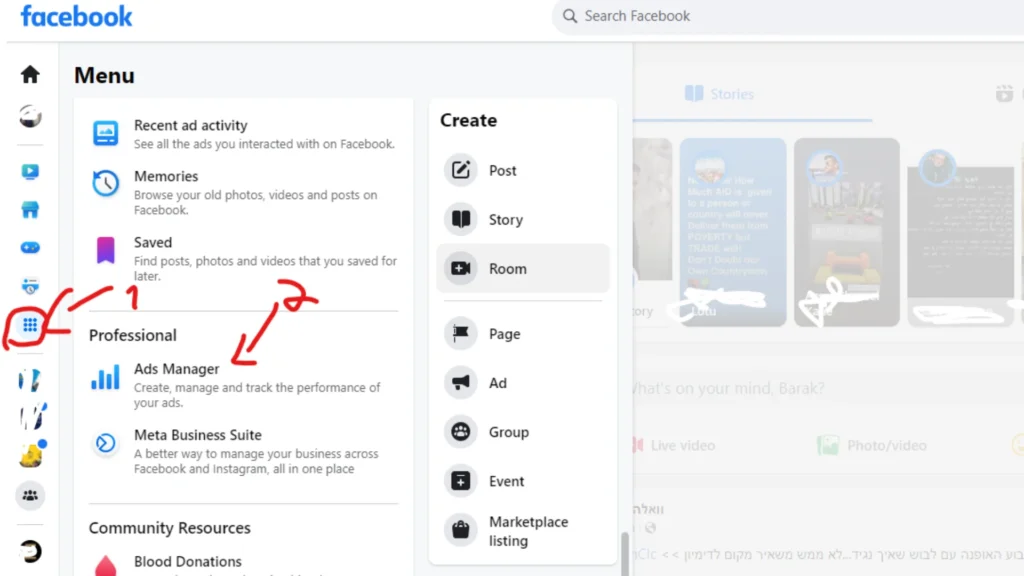
AD:
How to grant access to others?
Once you get into your ads manager, look for the “Settings” button in the bottom left corner:
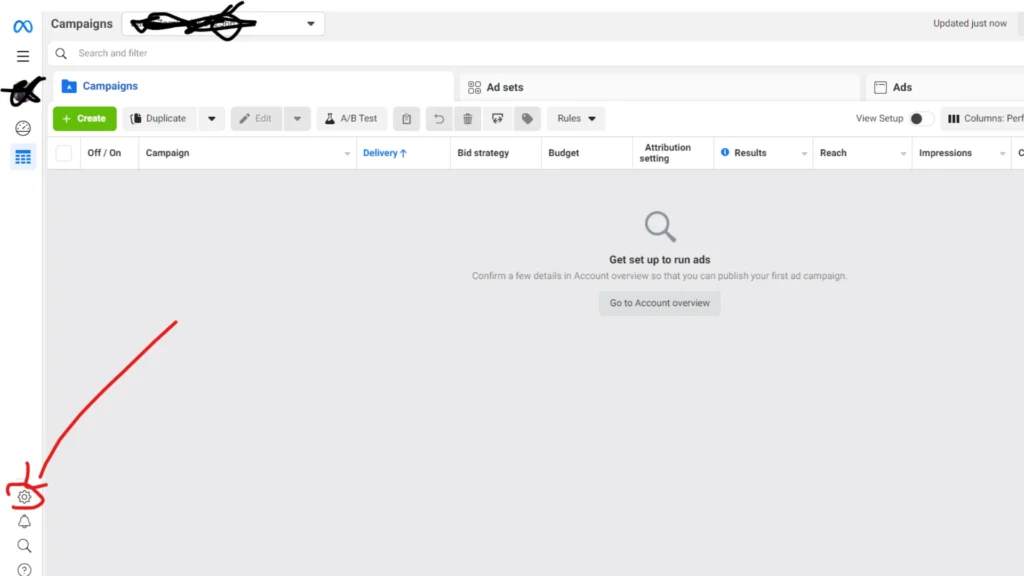
If you have a private Facebook ad account, click “Add people”, then you can invite other users to manage your account without giving them your username and password.
You will see a screen that looks like this:
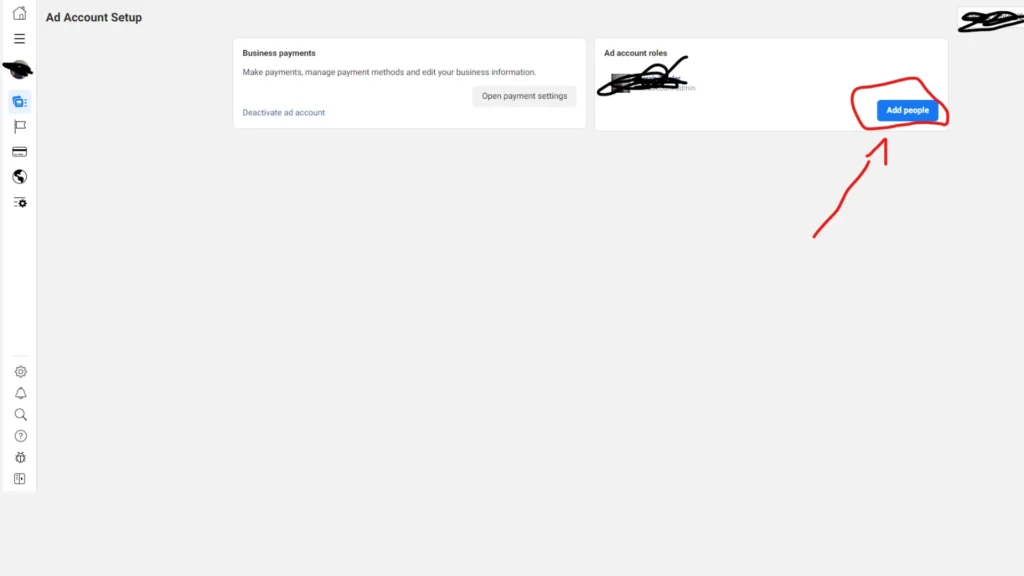
In case your ad account is a business account, once you click on the “Settings” button, you will be redirected to the business settings. There you should go to the “People” tab and click on “Add”, then you can invite any email address to your business and assign your assets to that user. It is recommended to invite the user as an employee instead of an admin and assign only the relevant assets that will be managed by that user, instead of giving the user full control over your business account.
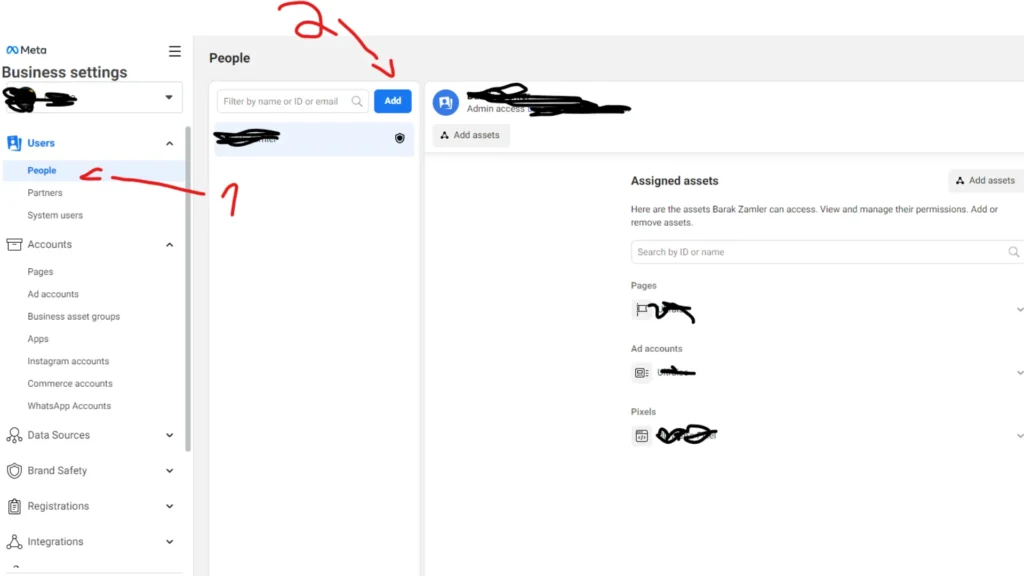
if you are interested in growing your Facebook page organically, this post may interest you.
Giving access to your ad account on Google Ads:
Go to your Google Ads account at: https://ads.google.com/
Click on “Tool and settings”.
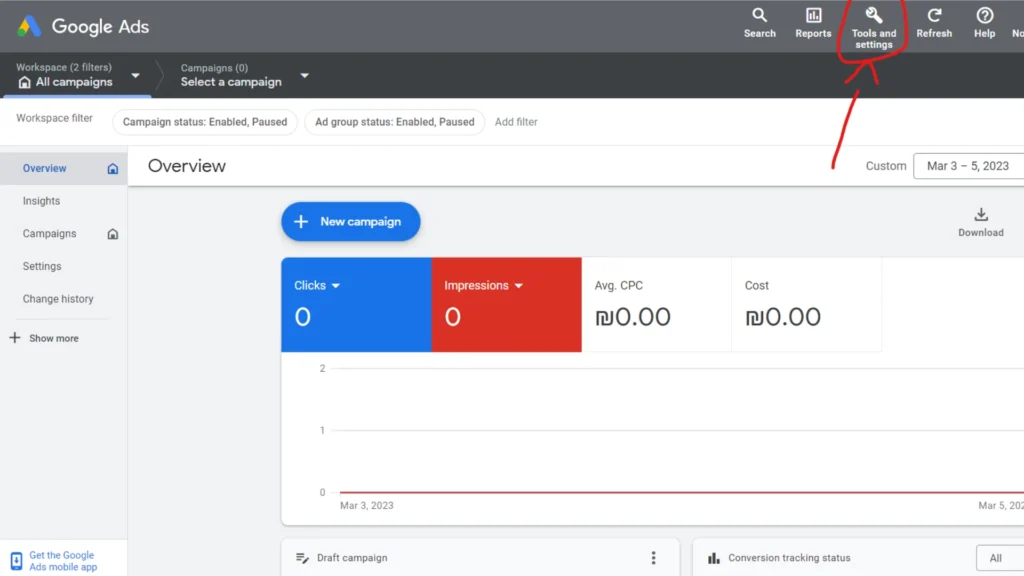
AD:
Under “Setup”, click on “Access and security”.
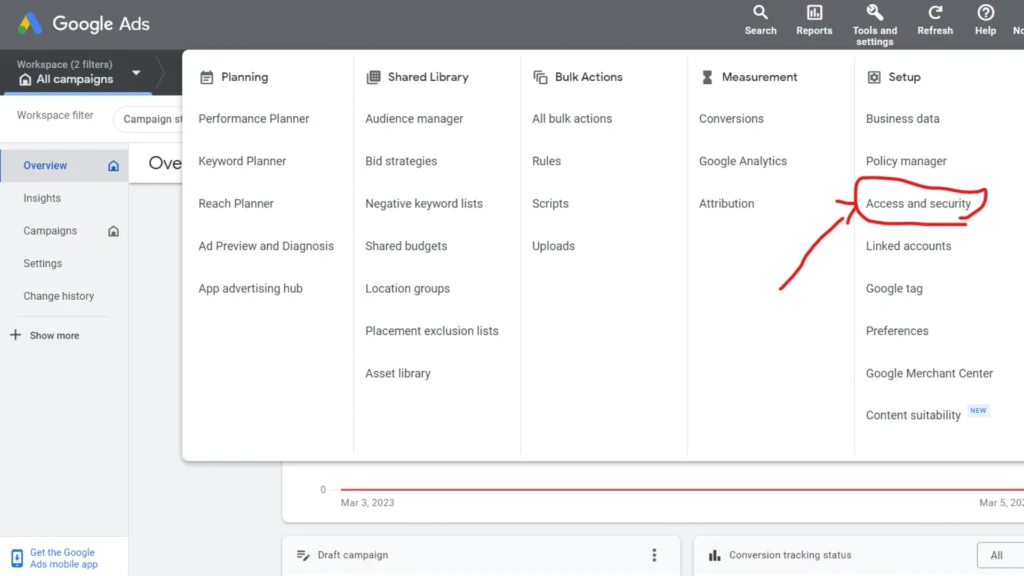
Afterward, you need to click on the “+” sign and invite any Google-associated email to manage your ad account.
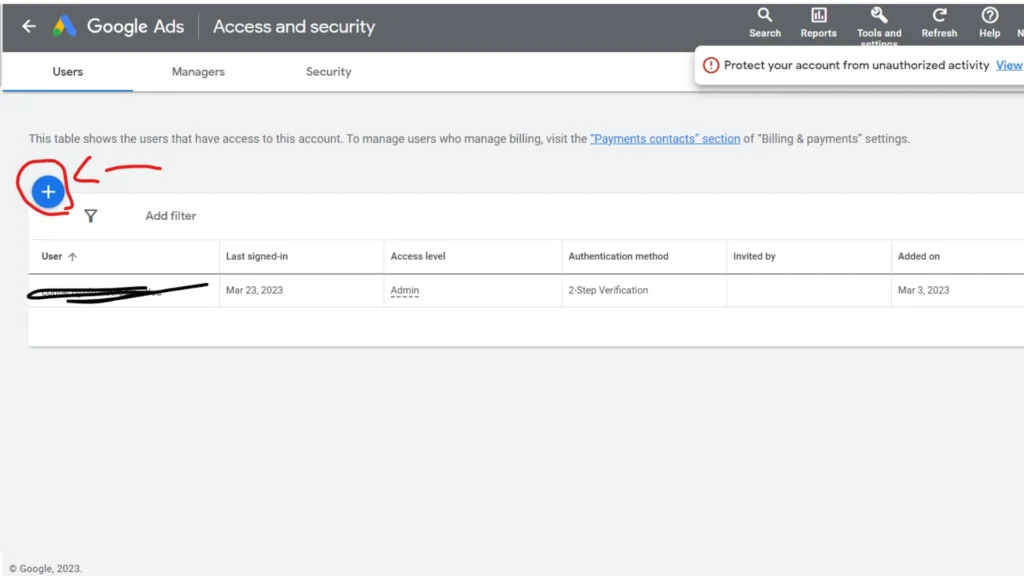
If you want to create a Google Ads campaign that works and generates results, you can learn how to do it by reading this post.
Giving access to your ad account on Linkedin:
You can access your Linkedin campaign manager by clicking this link: https://www.linkedin.com/campaignmanager
You can also access the Linkedin campaign manager from your feed. When you are in your Linkedin feed, you can click on “Advertise” on the top right corner.
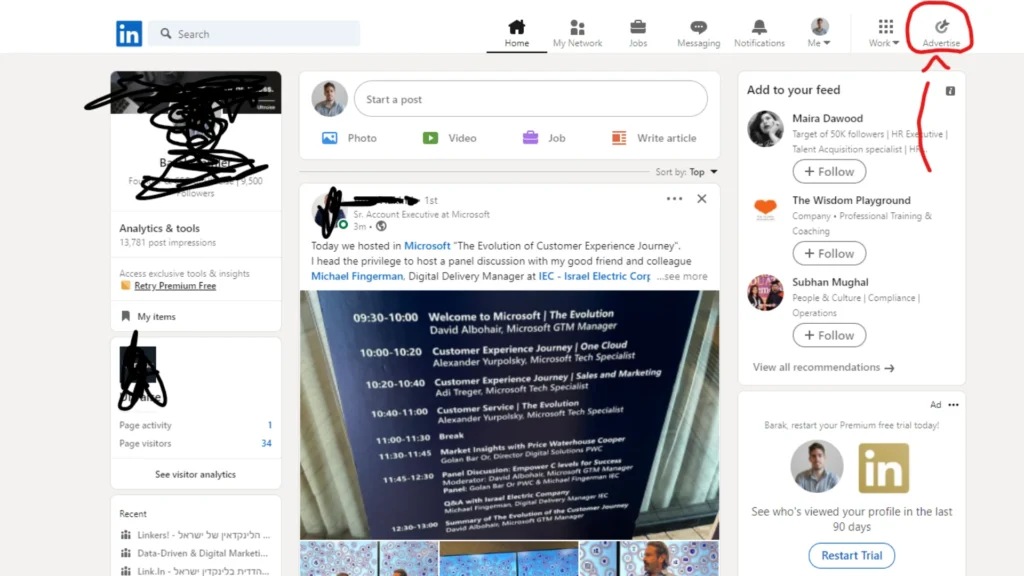
AD:
Once you are in your Linkedin Campaign Manager, click on “Account settings” -> “Manage Access”.
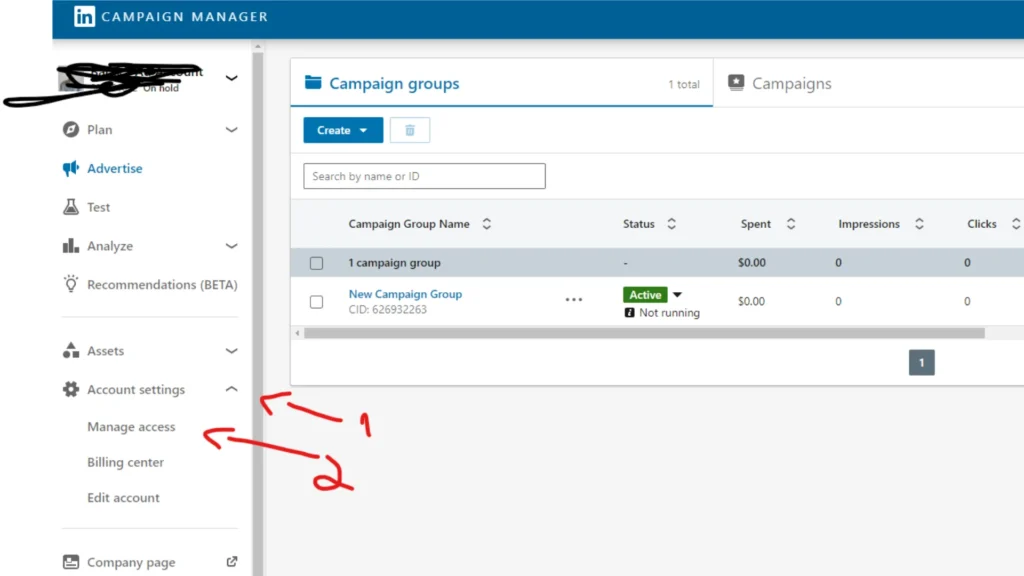
Then click on “Add user” and you will be able to grant access to any Linkedin user to manage your ad account.
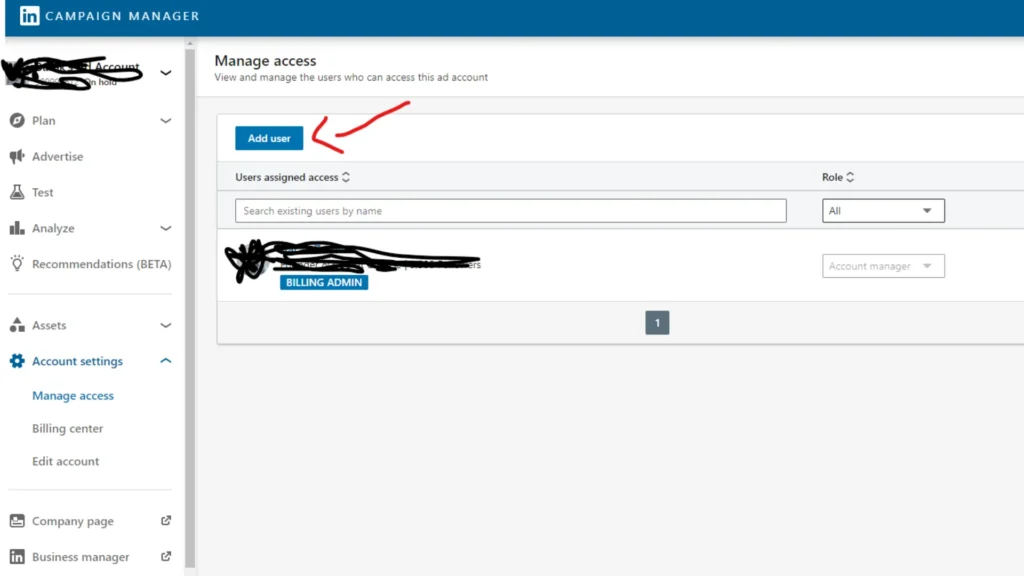
Giving access to your ad account on Outbrain:
First, go to your Outbrain ad account at: https://www.outbrain.com/
Once you see your account dashboard, click on “User Management” from the menu in the left corner, and then you will be directed to a page on which you can add users to manage your Outbrain ad account.
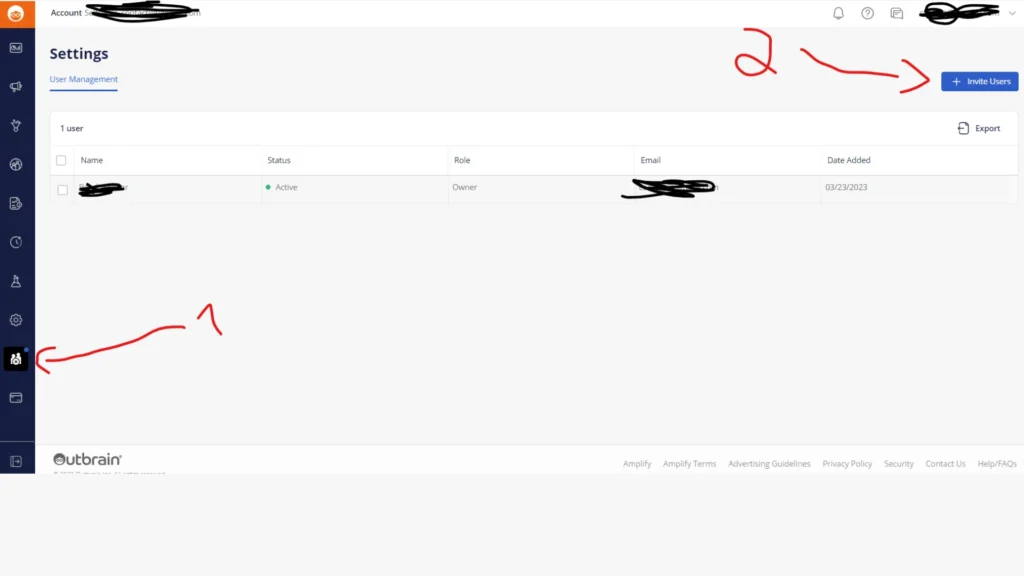
Giving access to your ad account on TikTok:
Go to your TikTok business account at: https://business.tiktok.com/
And then, click on “Users” -> “Members” -> “Invite member”, then you will be able to invite an email address to join your TikTok business account. You can also assign specific assets to that user, so he/she won’t have full control over your business account.
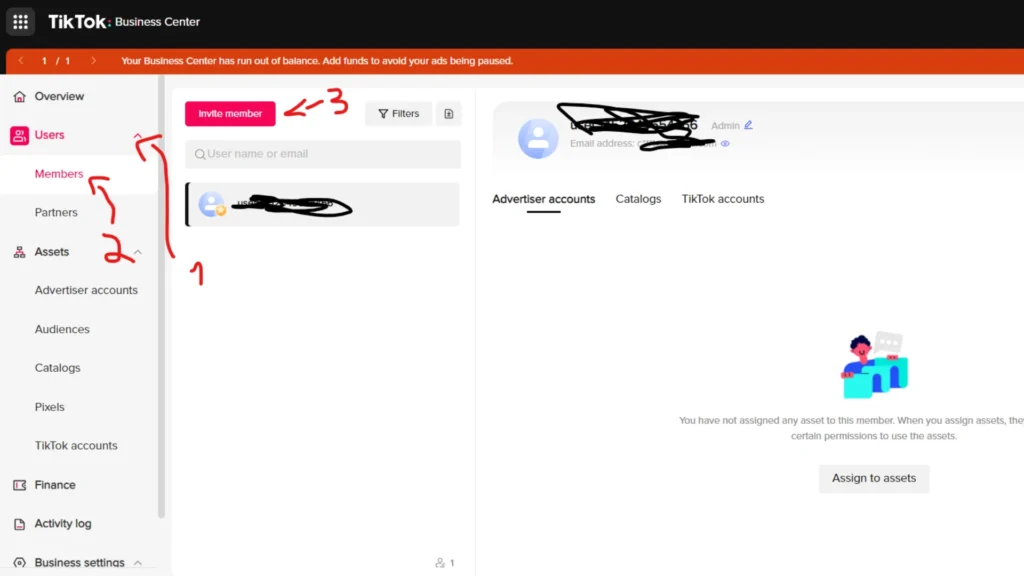
To conclude
While granting access to other people is considered the safest option, you still need to do it with caution so hackers won’t gain control over your digital assets.
So pay attention to that and also don’t grant full access if it’s not needed.
AD: